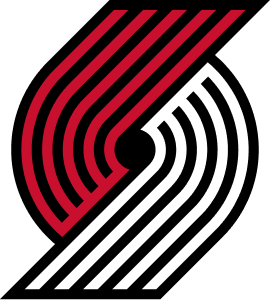crandc
Well-Known Member
- Joined
- Oct 15, 2008
- Messages
- 23,996
- Likes
- 31,065
- Points
- 113
I try to download iTunes onto my home computer so I don't have to do all my upload/download at work (besides I'm going on vacation soon). My home computer has two internal hard drives, the C, which came installed, and the E, which I installed when C got too full. C is the default for installing anything I download, so I change to E and no problem. But 3 times I tried to install iTunes on my E drive and got error messages that C does not have sufficient space. I know that. That's why I'm trying to install on E.
Any ideas how to resolve this?
Any ideas how to resolve this?