slamduncan21
JBB JustBBall Member
- Joined
- May 24, 2003
- Messages
- 3,274
- Likes
- 0
- Points
- 36
Sig Tutorial (for Photoshop)
Find the pic you wanna use. Copy it, and go to File>New and press ok.
Click the eraser tool (
 ) At the top of the screen, next to where it says "Brush:" click on the arrow, and choose either 17 or 21:
) At the top of the screen, next to where it says "Brush:" click on the arrow, and choose either 17 or 21:

Start erasing the background that your bball player is on. When you get to the outline of your bball player, choose a different brush size, like 9 or less, and erase just outside of your bball player. Zoom in if you need to (View>Zoom In).
When you're done, go to File>New and make a new image that is 466x98 pixels. Copy your bball player (ctrl+a, then ctrl+c) and paste him onto the new image you made.
Now for the background (skip this if you already have a background). There's a bajillion different backgrounds that you can make, but I'm just gonna teach you a basic one:
Go to File>New and make a new image that is 500x500 pixels. Click the fill tool (
 ) and fill the image with black. Create a new layer by going to Layer>New>Layer and press ok. Click the lasso tool (
) and fill the image with black. Create a new layer by going to Layer>New>Layer and press ok. Click the lasso tool (
 ) and make a random blob in the middle of the image. Click the fill tool again and fill it with white. Mine looks like this:
) and make a random blob in the middle of the image. Click the fill tool again and fill it with white. Mine looks like this:

Press ctrl+d and go to Filter>Gaussian Blur. Set the radius to 10 pixels. Your image should now look blurry and less jagged. Now go to Filter>Distort>Ripple and set the amount to 999% and the size to large. Click ok and press ctrl+f to repeat the effect. You should now have something like this:

Press ctrl+f again if you want. Now go to filter>blur>radial blur. Set the amount to 100, blur method to zoom, and quality to best. Click ok.. it could take a while. When it's done, press ctrl+f to repeat the effect again. This is what I ended up with:

If yours ends up being longer than it is wide, you can rotate it by going to Image>Rotate Canvas>90? CW. Go to Layer>Flatten Image. Now, go to Image>Adjust>Hue/Saturation to change the color of your background. Check the box that says "colorize". Play around with the hue, satruation, and lightness until you get something you like. Then press ok. Here's what I ended up with:

Press ctrl+a and then ctrl+c to copy your background. Paste it onto your 466x98 image. Use the move tool (
 to position the background where you want it. Go to Layer>Arrange>Send Backward. You should now see your bball player on top of the background you just made. If you see more things that need erasing, click on the layer that has the bball player on it (likely to be layer 2 or 3 on the layer pallet):
to position the background where you want it. Go to Layer>Arrange>Send Backward. You should now see your bball player on top of the background you just made. If you see more things that need erasing, click on the layer that has the bball player on it (likely to be layer 2 or 3 on the layer pallet):

and click the eraser tool again to fix up your pic. Here's what I've got so far:

Now, the joy of adding text. Click the text tool (
 ). At the top of the screen, choose the font and size you want. I chose Planet Kosmos at 38pt. Choose the color you want. Now, click inside your image and add your text. When you're done, click the move tool, and move it place it where you want. Go over to the layer pallet and double click on the top layer (it should have the T symbol on it):
). At the top of the screen, choose the font and size you want. I chose Planet Kosmos at 38pt. Choose the color you want. Now, click inside your image and add your text. When you're done, click the move tool, and move it place it where you want. Go over to the layer pallet and double click on the top layer (it should have the T symbol on it):

A new window will pop up. Click on the bar that says "Outer Glow". In the box that says "structure", set the blend mode to normal (in the drop down window). Choose what color you want as the glow in the box with the yellow in it. Keep spread set to 0, and play around with the size until you find something you like. I'm using 13. When you're done, press ok. Now go to Layer>Flatten Image. This is what I ended up with:

Now, to add the border. Make a new image that's 468x100. Fill it with your border color. Copy and paste (ctrl+a, ctrl+c) the sig you just made onto this image. Go to Layer>Flatten Image.
To save: Go to File>Save As and save your sig as a .jpg. Choose the name you want and press save. A new window, titled "JPEG Options" will pop up. Your .jpg is least likely to be blurry if you set the quality between 10 and 12. The finished product:

*If you have any trouble with this (probably because I wasn't detailed enough or something) just ask. I didn't write anything about adding tiny text with a border, I can add that later. I just wanted to get this up.
Find the pic you wanna use. Copy it, and go to File>New and press ok.
Click the eraser tool (


Start erasing the background that your bball player is on. When you get to the outline of your bball player, choose a different brush size, like 9 or less, and erase just outside of your bball player. Zoom in if you need to (View>Zoom In).
When you're done, go to File>New and make a new image that is 466x98 pixels. Copy your bball player (ctrl+a, then ctrl+c) and paste him onto the new image you made.
Now for the background (skip this if you already have a background). There's a bajillion different backgrounds that you can make, but I'm just gonna teach you a basic one:
Go to File>New and make a new image that is 500x500 pixels. Click the fill tool (



Press ctrl+d and go to Filter>Gaussian Blur. Set the radius to 10 pixels. Your image should now look blurry and less jagged. Now go to Filter>Distort>Ripple and set the amount to 999% and the size to large. Click ok and press ctrl+f to repeat the effect. You should now have something like this:

Press ctrl+f again if you want. Now go to filter>blur>radial blur. Set the amount to 100, blur method to zoom, and quality to best. Click ok.. it could take a while. When it's done, press ctrl+f to repeat the effect again. This is what I ended up with:

If yours ends up being longer than it is wide, you can rotate it by going to Image>Rotate Canvas>90? CW. Go to Layer>Flatten Image. Now, go to Image>Adjust>Hue/Saturation to change the color of your background. Check the box that says "colorize". Play around with the hue, satruation, and lightness until you get something you like. Then press ok. Here's what I ended up with:

Press ctrl+a and then ctrl+c to copy your background. Paste it onto your 466x98 image. Use the move tool (


and click the eraser tool again to fix up your pic. Here's what I've got so far:

Now, the joy of adding text. Click the text tool (


A new window will pop up. Click on the bar that says "Outer Glow". In the box that says "structure", set the blend mode to normal (in the drop down window). Choose what color you want as the glow in the box with the yellow in it. Keep spread set to 0, and play around with the size until you find something you like. I'm using 13. When you're done, press ok. Now go to Layer>Flatten Image. This is what I ended up with:

Now, to add the border. Make a new image that's 468x100. Fill it with your border color. Copy and paste (ctrl+a, ctrl+c) the sig you just made onto this image. Go to Layer>Flatten Image.
To save: Go to File>Save As and save your sig as a .jpg. Choose the name you want and press save. A new window, titled "JPEG Options" will pop up. Your .jpg is least likely to be blurry if you set the quality between 10 and 12. The finished product:

*If you have any trouble with this (probably because I wasn't detailed enough or something) just ask. I didn't write anything about adding tiny text with a border, I can add that later. I just wanted to get this up.