- Joined
- Jan 30, 2003
- Messages
- 45,018
- Likes
- 57
- Points
- 48
Does the insert key on a keyboard actually serve a purpose? The only time I use it is by accident. I googled it and you can actually disable it.
One of the stupidest designs in Microsoft Word is that it still recognizes the Ins (Insert) key on your keyboard and treats it the same way as early DOS wordprocessors did in the 1980s.
In the heyday of DOS-based word processors and 5-1/4" floppy diskettes, the Ins was used to switch between "Insert mode" and "Overwrite / Overtype mode," at least before software developers learned that most people don't like Overtype mode (and nearly nobody knows how they got there when it happens).
by default, you're in "Insert mode" when you write in MS Word (or any word processor for that matter); this means that if your text cursor is between two words:
The lightning | scares me
and you type a word, it looks like this:
The lightning bug| scares me
But if you've accidentally press the Ins key beforehand, then you'd get this mess instead:
The lightning bug|ares me
as the three characters " sc" are overwritten instead of simply pushed out of the way.
The simple solution is to press the Ins key again to go back to Insert mode, and then fix your mistake. But the better solution is to disable this simple (and very old) annoyance entirely, which, of course, is not obvious in Word. Instead, you'll need this workaround:
Select Macro from the Tools menu, and then select Record New Macro.
Type DoNothing for the Macro name (no spaces, please).
Click Keyboard.
Click in the Press new shortcut key field and press the Ins key. The word "Insert" will appear.
Click Assign and then Close.
You'll then be sent back to the main editing page, and a Stop Recording toolbar will appear floating above your page. Immediately press the little Stop button on toolbar (the tiny square).
That's it! You've just created a macro, activated by the Ins key, that does absolutely nothing. The next time you press the Ins key, that's exactly what you'll get: nothing!
Note: if pressing Ins still does do something, it means you weren't quick enough when you clicked the Stop button. Anything you do between steps 5 and 6 will be recorded and played back every time you press Ins. To try again, go to Tools -> Macro -> Macros, select the macro you just created, and click Delete. Then, repeat the above procedure again.
One of the stupidest designs in Microsoft Word is that it still recognizes the Ins (Insert) key on your keyboard and treats it the same way as early DOS wordprocessors did in the 1980s.
In the heyday of DOS-based word processors and 5-1/4" floppy diskettes, the Ins was used to switch between "Insert mode" and "Overwrite / Overtype mode," at least before software developers learned that most people don't like Overtype mode (and nearly nobody knows how they got there when it happens).
by default, you're in "Insert mode" when you write in MS Word (or any word processor for that matter); this means that if your text cursor is between two words:
The lightning | scares me
and you type a word, it looks like this:
The lightning bug| scares me
But if you've accidentally press the Ins key beforehand, then you'd get this mess instead:
The lightning bug|ares me
as the three characters " sc" are overwritten instead of simply pushed out of the way.
The simple solution is to press the Ins key again to go back to Insert mode, and then fix your mistake. But the better solution is to disable this simple (and very old) annoyance entirely, which, of course, is not obvious in Word. Instead, you'll need this workaround:
Select Macro from the Tools menu, and then select Record New Macro.
Type DoNothing for the Macro name (no spaces, please).
Click Keyboard.
Click in the Press new shortcut key field and press the Ins key. The word "Insert" will appear.
Click Assign and then Close.
You'll then be sent back to the main editing page, and a Stop Recording toolbar will appear floating above your page. Immediately press the little Stop button on toolbar (the tiny square).
That's it! You've just created a macro, activated by the Ins key, that does absolutely nothing. The next time you press the Ins key, that's exactly what you'll get: nothing!
Note: if pressing Ins still does do something, it means you weren't quick enough when you clicked the Stop button. Anything you do between steps 5 and 6 will be recorded and played back every time you press Ins. To try again, go to Tools -> Macro -> Macros, select the macro you just created, and click Delete. Then, repeat the above procedure again.