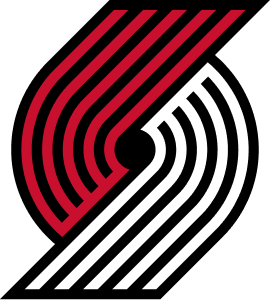Here is my condensation of this excellent article.
http://windowssecrets.com/top-story/microsofts-six-free-desktop-security-tools/
Microsoft offers 4 free, downloadable tools. In order of toughness:
Malicious Software Removal Tool
Defender/Microsoft Security Essentials
Microsoft Safety Scanner
Windows Defender Offline
At one end of the spectrum is a simple, lightweight utility — the Malicious Software Removal Tool — that protects against the most common malware. At the other end of the spectrum is a heavy-duty scan — Windows Defender Offline — that operates from its own bootable medium.
Microsoft divides malware into two broad loosely defined terms: malicious software and potentially unwanted software. The first category covers self-replicating Trojans, viruses, worms that infect your PC and then seek to infect other PCs. The second category — potentially unwanted software — includes spyware that surreptitiously tracks you, keyloggers that capture everything you type, and adware that force-feeds you popup ads.
These two categories aren’t mutually exclusive. some potentially unwanted spyware is also self-propagating, like a virus. Microsoft sometimes uses the terms interchangeably.
The Microsoft Malicious Software Removal Tool
MSRT automatically removes malicious software (viruses, worms, etc.) that is especially prevalent. about 200 malware types. Windows Update automatically refreshes MSRT once a month (it’s always KB 890830), usually on the second Tuesday (aka Patch Tuesday). After updating, MSRT automatically runs, scanning your PC once and removing infections. One scan a month isn’t especially good malware protection, but you can run MSRT manually. Simply enter mrt.exe in Win8’s Search window. If you want or need a fresh copy of MSRT, it’s available via download
MSRT is a strictly post-infection tool. It detects and removes malicious software from already-infected computers — and only if the malware is active and running at the time of the scan. But as MSRT Support article 890830 clearly states, the list of malware it detects represents only “a small subset of all the malicious software.” MSRT can’t prevent new malware infections. It also doesn’t target potentially unwanted software (again: spyware, adware, etc.). it’s an incomplete anti-malware solution.
Windows Defender (XP, Vista, Win7 version)
for potentially unwanted software. always-on, real-time protection against spyware, adware, keyloggers. It self-updates and runs automatically. When it detects potentially unwanted software, it opens a dialog box and lets you decide whether to proceed with the installation. Defender doesn’t detect or remove viruses, worms, and similar malicious software. Defender complements Malicious Software Removal Tool. like MSRT, it’s better than nothing. Together, MSRT and Defender are a last line of defense — helpful if no other anti-malware tools are active. superior tools are readily available (see next sections).
Microsoft Security Essentials
It targets both types of malware — malicious software and potentially unwanted software. MSE provides always-on, real-time protection.
Windows 8 Defender
Microsoft has a history of confusing product names. In this case, the Win8 version of Defender is nothing like the original Defender for XP, Vista, and Win7. It is, in fact, a renamed version of Microsoft Security Essentials. Defender is virtually identical to MSE in both appearance and function. Despite its name, Win8's built-in Defender is really just a renamed Microsoft Security Essentials. Unlike MSE, Win8 Defender is built into the OS — so there’s nothing to download or install. Win8 Defender is really a rebranded version of MSE
Two special-purpose cleanup tools
It’s good practice to verify that Windows is truly free of malware — even if your full-time scanner appears to be working — by periodically running an AV tool that operates on its own. Microsoft offers two such cleanup/verification tools.
Microsoft Safety Scanner is simple to use. active only when running a system scan. (It’s not constantly on in the background.) That lets it coexist peacefully with whatever full-time anti-malware software you’re using.
Windows Defender Offline is harder to use, but it detects malware hidden at the deepest levels of your system. Microsoft’s most powerful anti-malware tool for consumers. It’s a self-contained utility that operates completely outside Windows. After you’ve downloaded and launched WDO, it steps you through the process of creating bootable media (CD, DVD, flash drive, etc.). You then restart the PC with the bootable disc/drive.
Because WDO is both operating system and AV scanner, neither the Windows on the system hard drive nor any other software is active. the hard drive is inert. Because it’s standalone, WDO can’t conflict with other security tools you normally use. WDO looks and functions almost exactly like Microsoft Security Essentials or the Win8 version of Windows Defender.
A weakness is the task of creating the WDO media. If your computer is having difficulty running because of an infection, you’ll need either a second, working computer to build the WDO media or you’ll need to have media you created before the infection (which might not have the latest virus signatures). If you have only one PC, put the latest version of WDO on a flash drive once a month or so.