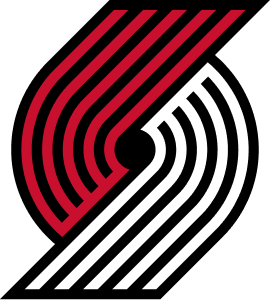Not that bad here are some tips.Pic effects: There are some simple, but effective ones that you can to. You could go to layer -> duplicate layer. Then, on the bottom layer, press ctrl -> alt -> u at the same time. Make the saturation at -100. Then set the top layer to overlay at 100. Another one is duplicate the layer, on the top layer go to filter -> render -> gaussian blur and make it at 1.0. Then go to edit -> fade gaussian blur and make it a 100% opacity and set it to either overlay, soft light, or something else that looks good.For the background, the best things to put in there are stock pictures (best place is imageafter.com) brushes (deviantArt) and patterns (
http://wallpaperguide.com/images/large/01/Index of /images/large/01) Put some of those in backgrounds and mess with the opacity and filter it is on (normal, overlay, color dodge, anything that looks good).As for text go to right click blending options. Well before that download fonts from typenow.net and I always make my font white, and sometimes black. That is just me, but I think it looks best. Now blending options here is a simple, but good looking thing you can do.Make the font color white. Then in set it to overlay or soft light, whichever looks better. Then go to drop shadow and just change the distance, make it 0. Then go down to stroke and make the stroke black a 1 px. Lower the opacity to whatever looks good.Lastly, coloring in a sig. I mainly use gradient maps. They are the best way to go. To get to them, on the bottom of the layer palate there is a little circle that is half black/half white. Click on it and go up to gradient map. Choose from those don't worry if it doesn't match your sig, mine usually don't. Just mess with the opacity and when level it is on (normal, overlay, whatever looks good).Take these or leave them, just some advice.