Sasha
...since the beginning.
- Joined
- Feb 8, 2003
- Messages
- 3,950
- Likes
- 0
- Points
- 36
I have decided to make a tutorial for making a simple avatar. The requests for them have sky-rocketed since JBB's release back in January. So I have developed a kind of do-it-yourself guide. Please follow all instructions carefully, and if you get stuck or need any type of help feel free to PM or e-mail me at HSasha@gmail.com
The following are the materials/software needed to design an avatar:
-Adobe Photoshop 7.0 | Download
-Pattern tutorials | Link
-Silkscreen font | Download
-Acknowledge font | Download
<font color="darkred">Before starting this tutorial, make sure that you have successfully installed Adobe Photoshop 7.0, the Silkscreen font, the Acknowledge font, and have made the patterns according to the link provided.</font>
---------------------------------
<u>Step 1</u>
-Open up Adobe Photoshop 7.0, and begin by choosing "File," and then "Open." From there you should select your image and press "Open." For the best view, maximize the window of your selected image.

<u>Step 2</u>
-If you need to resize your image, you may do so this way: choose "Image," then "Image Size." From there type in the pixel dimensions specified to your needs. The dimensions should not expand no more than 120x150 pixels. Once you have finished that, press "Ok." If somehow the image cannot be resized using that feature, try trimming off a few pixels in MS Paint (located in your Accessories folder), then try the Photoshop resizing feature.

<u>Step 3</u>
-Once you have resized your image, to get your athlete/celebrity/etc to stand out you can use a tool called the "Blur Tool." For the best view while blurring the image, press the "Zoom Tool" which looks like a magnifying glass in the right tool row, near the bottom. Then, on the above center, you should see a button that reads "Fit On Screen," press this button. Now you have set everything up and are ready to "blur," for the best effect blur the background of the image. This is so your player/celebrity/etc will stand out. Also be sure to select a good "brush," by choosing the "Brush Tool" in the right row of the toolbar. Another toolbar should pop-up, up in the left hand corner with a drop down menu. Choose a round brush, and one that will fit the needs of the background of your image.

<u>Step 4</u>
-When you are finished blurring the background, comes this next feature. "Colorizing." To colorize the image you can press Ctrl+U, or choose Image>Adjustments>Hue/Saturation. A window will pop up reading "Hue/Saturation," press the bubble that reads "Colorize"and adjust the bars and colors to your liking.

<u>Step 5/Step 6 Combined</u>
-Now, you will apply a pattern to the background of the image that you blurred out. This is so the player/celebrity/etc stands out even more, plus it gives it a great look. Once again, be sure to choose a good brush, I would recommend using the same brush that you used for the "blurring" effect. Choose the "Pattern Stamp Tool" in the left row of the toolbar. Do this by right-clicking on the button and choosing the "Pattern Stamp Tool." You will find the patterns that you made before-hand in the upper toolbar over to the right side in a drop-down menu. Choose one to your liking. Now take the brush and place the pattern onto the background of the image.


<u>Step 7</u>
-Now comes the last part, the text. Of course this part is optional, but it makes the image look better. Always think of a catchy phrase or nickname to give your player/celebrity/etc. Right-click on the "Text Tool," and choose the "Horizontal Type Tool." Then drag the text box where you want the text to appear. Size it to your needs, and the length of the the text. Then in the upper toolbar, choose your font (Silkscreen or Acknowledge), and their sizes (best sizes are as follows: Silkscreen=6pt, Acknowledge=7 or 10pt, depends on style). When you have typed in your text, position it where you want it, and press any of the buttons in the right-hand toolbar to close it up.

<u>Step 8</u>
-You have now officially finished your avatar, the only thing left to do, is to save it. Choose "Save As..." and type in you desired name of the avatar. Also, you need to make it a .jpeg file so that it will show up on JBB. To finish it up press "Save"

<u>Step 9</u>
-This is part of the saving process, a window will pop up titled "JPEG Options" Set the quality to "10" which is the maximum.

<font color="darkred">That's it folks, the first ever "JBB Tutorial" brought to you by none other than Love It Live. From PureHoops to me, and now from me to you, the tradition continues. If you have any comments or if you find yourself in trouble, you may contact me via PM, post it here or e-mail, at HeelsBasketball@aol.com</font>
The following are the materials/software needed to design an avatar:
-Adobe Photoshop 7.0 | Download
-Pattern tutorials | Link
-Silkscreen font | Download
-Acknowledge font | Download
<font color="darkred">Before starting this tutorial, make sure that you have successfully installed Adobe Photoshop 7.0, the Silkscreen font, the Acknowledge font, and have made the patterns according to the link provided.</font>
---------------------------------
<u>Step 1</u>
-Open up Adobe Photoshop 7.0, and begin by choosing "File," and then "Open." From there you should select your image and press "Open." For the best view, maximize the window of your selected image.

<u>Step 2</u>
-If you need to resize your image, you may do so this way: choose "Image," then "Image Size." From there type in the pixel dimensions specified to your needs. The dimensions should not expand no more than 120x150 pixels. Once you have finished that, press "Ok." If somehow the image cannot be resized using that feature, try trimming off a few pixels in MS Paint (located in your Accessories folder), then try the Photoshop resizing feature.

<u>Step 3</u>
-Once you have resized your image, to get your athlete/celebrity/etc to stand out you can use a tool called the "Blur Tool." For the best view while blurring the image, press the "Zoom Tool" which looks like a magnifying glass in the right tool row, near the bottom. Then, on the above center, you should see a button that reads "Fit On Screen," press this button. Now you have set everything up and are ready to "blur," for the best effect blur the background of the image. This is so your player/celebrity/etc will stand out. Also be sure to select a good "brush," by choosing the "Brush Tool" in the right row of the toolbar. Another toolbar should pop-up, up in the left hand corner with a drop down menu. Choose a round brush, and one that will fit the needs of the background of your image.

<u>Step 4</u>
-When you are finished blurring the background, comes this next feature. "Colorizing." To colorize the image you can press Ctrl+U, or choose Image>Adjustments>Hue/Saturation. A window will pop up reading "Hue/Saturation," press the bubble that reads "Colorize"and adjust the bars and colors to your liking.

<u>Step 5/Step 6 Combined</u>
-Now, you will apply a pattern to the background of the image that you blurred out. This is so the player/celebrity/etc stands out even more, plus it gives it a great look. Once again, be sure to choose a good brush, I would recommend using the same brush that you used for the "blurring" effect. Choose the "Pattern Stamp Tool" in the left row of the toolbar. Do this by right-clicking on the button and choosing the "Pattern Stamp Tool." You will find the patterns that you made before-hand in the upper toolbar over to the right side in a drop-down menu. Choose one to your liking. Now take the brush and place the pattern onto the background of the image.


<u>Step 7</u>
-Now comes the last part, the text. Of course this part is optional, but it makes the image look better. Always think of a catchy phrase or nickname to give your player/celebrity/etc. Right-click on the "Text Tool," and choose the "Horizontal Type Tool." Then drag the text box where you want the text to appear. Size it to your needs, and the length of the the text. Then in the upper toolbar, choose your font (Silkscreen or Acknowledge), and their sizes (best sizes are as follows: Silkscreen=6pt, Acknowledge=7 or 10pt, depends on style). When you have typed in your text, position it where you want it, and press any of the buttons in the right-hand toolbar to close it up.

<u>Step 8</u>
-You have now officially finished your avatar, the only thing left to do, is to save it. Choose "Save As..." and type in you desired name of the avatar. Also, you need to make it a .jpeg file so that it will show up on JBB. To finish it up press "Save"

<u>Step 9</u>
-This is part of the saving process, a window will pop up titled "JPEG Options" Set the quality to "10" which is the maximum.

<font color="darkred">That's it folks, the first ever "JBB Tutorial" brought to you by none other than Love It Live. From PureHoops to me, and now from me to you, the tradition continues. If you have any comments or if you find yourself in trouble, you may contact me via PM, post it here or e-mail, at HeelsBasketball@aol.com</font>