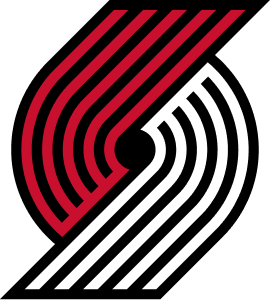Sasha
...since the beginning.
- Joined
- Feb 8, 2003
- Messages
- 3,950
- Likes
- 0
- Points
- 36
Use the round brushes, sizes depend on the picture. If you are making a smaller avatar you would want a smaller brush that will not touch your player/celebrity/etc, so that they do not become "blurred." If you are making a bigger avatar, use a bigger brush.