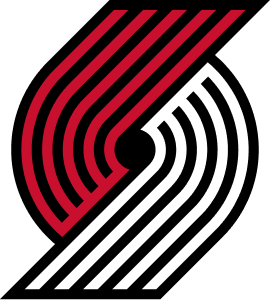S_Gurad
BBW Elite Member
- Joined
- Feb 13, 2006
- Messages
- 2,211
- Likes
- 0
- Points
- 36
Re: [C]BBW Graphics Team - get this done!
<div class='quotetop'>QUOTE (dsounG @ Aug 15 2006, 10:55 PM) <{POST_SNAPBACK}></div><div class='quotemain'>I LOVE the last banner of the Rockets. Thanks.EDIT: I have one more question. How do you make it fade into the BG and without making on the white bar?</div>put the photo where u want it to be....( its a bunch of layer stuff) Change the photo to Lighten as its blending mode. Make a new adjustment layer channel mixer and just check the monochrome box below to remove the color. Lower the opacity of the PHOTO to about 50 or less or what makes it look better to u. not the channel mixer layer. get a brush and erase the extra on the bottom white part. Lastly if its a white person or the player doesnt have a lot of contrast they might just come up faded white in the back. Soo just make another adjustment layer Curves and pull the bottom left dot to the right a bit or which ever way to create good contrast in the face. (these adjustment layers should be attached to the photo not any other layer)
<div class='quotetop'>QUOTE (dsounG @ Aug 15 2006, 10:55 PM) <{POST_SNAPBACK}></div><div class='quotemain'>I LOVE the last banner of the Rockets. Thanks.EDIT: I have one more question. How do you make it fade into the BG and without making on the white bar?</div>put the photo where u want it to be....( its a bunch of layer stuff) Change the photo to Lighten as its blending mode. Make a new adjustment layer channel mixer and just check the monochrome box below to remove the color. Lower the opacity of the PHOTO to about 50 or less or what makes it look better to u. not the channel mixer layer. get a brush and erase the extra on the bottom white part. Lastly if its a white person or the player doesnt have a lot of contrast they might just come up faded white in the back. Soo just make another adjustment layer Curves and pull the bottom left dot to the right a bit or which ever way to create good contrast in the face. (these adjustment layers should be attached to the photo not any other layer)