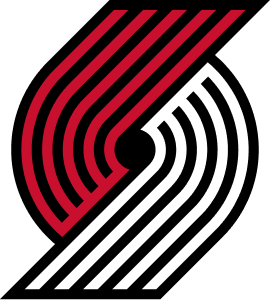Navigation
Install the app
How to install the app on iOS
Follow along with the video below to see how to install our site as a web app on your home screen.
Note: This feature may not be available in some browsers.
More options
Style variation
You are using an out of date browser. It may not display this or other websites correctly.
You should upgrade or use an alternative browser.
You should upgrade or use an alternative browser.
Ask Sasha
- Thread starter Sasha
- Start date
rjnavarrete
BBW Member
- Joined
- Dec 16, 2003
- Messages
- 1,143
- Likes
- 0
- Points
- 36
Sasha, I'm stuck. need inspiration for a new wallpaper. Got anything you would like to see out of me?
Erin
JBB JustBBall Member
- Joined
- May 26, 2003
- Messages
- 2,251
- Likes
- 0
- Points
- 36
<div class="quote_poster">Quoting The Next Lebron:</div><div class="quote_post">sasha i just did the 30 day trial on ps cs and i cant find the program i downloaded it into a folder and its not there. where should i look?</div>
Kazaa.
Kazaa.
rjnavarrete
BBW Member
- Joined
- Dec 16, 2003
- Messages
- 1,143
- Likes
- 0
- Points
- 36
<div class="quote_poster">Quoting That NBA Girl:</div><div class="quote_post">Kazaa.</div> You quoted the wrong person but with the right message. Whoa, weird. Or did he change his username?
P.A.P.
JBB Fresh Start
- Joined
- Jul 1, 2004
- Messages
- 4,739
- Likes
- 0
- Points
- 36
<div class="quote_poster">Quoting Zero22:</div><div class="quote_post">yo sasha
how would i be able to touch up this pic?

i alredy got this pic in a sig im makin i just wanted to no how to make it clearer</div>
Not quite sure what you mean, but if you want to use the pick for your sig, use the eraser, and erase everything around his body, once you get close to his body use a smaller pixel eraser, like 9 or 5.
how would i be able to touch up this pic?

i alredy got this pic in a sig im makin i just wanted to no how to make it clearer</div>
Not quite sure what you mean, but if you want to use the pick for your sig, use the eraser, and erase everything around his body, once you get close to his body use a smaller pixel eraser, like 9 or 5.
Sasha
...since the beginning.
- Joined
- Feb 8, 2003
- Messages
- 3,950
- Likes
- 0
- Points
- 36
<div class="quote_poster">Quoting hagrid:</div><div class="quote_post">Ok Sasha, time for me to ask a serious question.
I have a corporate logo that I want to jazz up. The effect I want apperently can't be used on fonts specifically.
Is there some way around this, or do I have to trace the font and use it as if it weren't a preset?</div>
I don't understand this at all. What effect do you want used, could I get an example maybe?
<div class="quote_poster">Quoting Zero22:</div><div class="quote_post">yo sasha. how would i be able to touch up this pic?
i alredy got this pic in a sig im makin i just wanted to no how to make it clearer</div>
Try the Contrast levels, go to Image>Adjustments>Contrast Brightness, and play around with the Contrast slider.
<div class="quote_poster">Quoting Banks:</div><div class="quote_post">This is my post from the rate the avatar thread, and I had a few questions:
I tried to add horizontal text on the left, but something was wrong with my Acknowledge text. The spacing between the letters made itseem like it was double spaced some how. I was wondering if you would know how to fix this
And how do you scale a pic to 80 x 80 without scaling it for 10 hours. Each time I type in 80 x 80 at the top, the dimensions mess up?
Thanks</div>
Rasterize the text layer and move it manually. Some fonts don't allign perfectly when trying to make them vertical, and unfortunetely Acknowledge is onw of them.
I have a corporate logo that I want to jazz up. The effect I want apperently can't be used on fonts specifically.
Is there some way around this, or do I have to trace the font and use it as if it weren't a preset?</div>
I don't understand this at all. What effect do you want used, could I get an example maybe?
<div class="quote_poster">Quoting Zero22:</div><div class="quote_post">yo sasha. how would i be able to touch up this pic?
i alredy got this pic in a sig im makin i just wanted to no how to make it clearer</div>
Try the Contrast levels, go to Image>Adjustments>Contrast Brightness, and play around with the Contrast slider.
<div class="quote_poster">Quoting Banks:</div><div class="quote_post">This is my post from the rate the avatar thread, and I had a few questions:
I tried to add horizontal text on the left, but something was wrong with my Acknowledge text. The spacing between the letters made itseem like it was double spaced some how. I was wondering if you would know how to fix this
And how do you scale a pic to 80 x 80 without scaling it for 10 hours. Each time I type in 80 x 80 at the top, the dimensions mess up?
Thanks</div>
Rasterize the text layer and move it manually. Some fonts don't allign perfectly when trying to make them vertical, and unfortunetely Acknowledge is onw of them.
Sasha
...since the beginning.
- Joined
- Feb 8, 2003
- Messages
- 3,950
- Likes
- 0
- Points
- 36
<div class="quote_poster">Quoting Courtking031:</div><div class="quote_post">yeah i got Photoshop...What tool do you use to cut it...</div>
Eraser, Pen, Polygonal Lasso Tool, anything that you can select with. I myself use the Polygonal Lasso Tool for sharp edges, and the Eraser tool for smoother edges or sides.
<div class="quote_poster">Quoting Banks:</div><div class="quote_post">How do I scale a pic to 80 x 80 without scaling it for 10 hours?</div>
Don't quite understand, care to elaborate?
Eraser, Pen, Polygonal Lasso Tool, anything that you can select with. I myself use the Polygonal Lasso Tool for sharp edges, and the Eraser tool for smoother edges or sides.
<div class="quote_poster">Quoting Banks:</div><div class="quote_post">How do I scale a pic to 80 x 80 without scaling it for 10 hours?</div>
Don't quite understand, care to elaborate?
hagrid
JBB JustBBall Member
- Joined
- Mar 11, 2004
- Messages
- 1,950
- Likes
- 0
- Points
- 36
<div class="quote_poster">Quote:</div><div class="quote_post">I don't understand this at all. What effect do you want used, could I get an example maybe?</div>
I want to jazz up our Reality Check Logo (see affiliate links for logo).
The lower case "rc" is what I'd like to mess with. Unfortunately, I can't use any of the effects on Fonts, seemingly. I wanted to use the glass effect and potentially one other, but even when I isolate the letters, I can't use the effects on them.
I want to jazz up our Reality Check Logo (see affiliate links for logo).
The lower case "rc" is what I'd like to mess with. Unfortunately, I can't use any of the effects on Fonts, seemingly. I wanted to use the glass effect and potentially one other, but even when I isolate the letters, I can't use the effects on them.
Knicks Analyst
JBB ? Israel ?
- Joined
- May 24, 2004
- Messages
- 2,208
- Likes
- 0
- Points
- 36
( http://www.walls-cave.com/walls/streetballlegendlow_1954.jpg )
How do I make people look like that with Photoshop 7?
Thanks.
How do I make people look like that with Photoshop 7?
Thanks.
Sasha
...since the beginning.
- Joined
- Feb 8, 2003
- Messages
- 3,950
- Likes
- 0
- Points
- 36
<div class="quote_poster">Quoting hagrid:</div><div class="quote_post">I want to jazz up our Reality Check Logo (see affiliate links for logo).
The lower case "rc" is what I'd like to mess with. Unfortunately, I can't use any of the effects on Fonts, seemingly. I wanted to use the glass effect and potentially one other, but even when I isolate the letters, I can't use the effects on them.</div>
The glass effect is a filter, so you would have to rasterize the text layer, and then apply the filter. Also, could be maybe that you are working with a .GIF file, in which case copy it onto a new canvas that will automatically make it a .JPEG file.
<div class="quote_poster">Quoting Knicks Analyst:</div><div class="quote_post">
( http://www.walls-cave.com/walls/str...endlow_1954.jpg )
How do I make people look like that with Photoshop 7?
Thanks.</div>
You need a program named Adobe Illustrator, you can get a 30 day free trial at adobe.com. After that, just Google some tutorials for it, and start experimenting.
<div class="quote_poster">Quoting Quickness:</div><div class="quote_post">how do i make thepicc look like that one behind lebron</div>
You need to duplicate the original image. So, press CTRL+A, CTRL+C, CTRL+V. Now after you have it duplicated, rearrange your two layers, put the duplicated layer under the original image layer. Then appply a filter called Motion Blur (Filter>Blur>Motion Blur).
The lower case "rc" is what I'd like to mess with. Unfortunately, I can't use any of the effects on Fonts, seemingly. I wanted to use the glass effect and potentially one other, but even when I isolate the letters, I can't use the effects on them.</div>
The glass effect is a filter, so you would have to rasterize the text layer, and then apply the filter. Also, could be maybe that you are working with a .GIF file, in which case copy it onto a new canvas that will automatically make it a .JPEG file.
<div class="quote_poster">Quoting Knicks Analyst:</div><div class="quote_post">
( http://www.walls-cave.com/walls/str...endlow_1954.jpg )
How do I make people look like that with Photoshop 7?
Thanks.</div>
You need a program named Adobe Illustrator, you can get a 30 day free trial at adobe.com. After that, just Google some tutorials for it, and start experimenting.
<div class="quote_poster">Quoting Quickness:</div><div class="quote_post">how do i make thepicc look like that one behind lebron</div>
You need to duplicate the original image. So, press CTRL+A, CTRL+C, CTRL+V. Now after you have it duplicated, rearrange your two layers, put the duplicated layer under the original image layer. Then appply a filter called Motion Blur (Filter>Blur>Motion Blur).
eginobili20
JBB JustBBall Member
- Joined
- Jan 2, 2004
- Messages
- 1,122
- Likes
- 0
- Points
- 36
sasha knows some stuff man
 oh and may i ask you how you do the two corners like that smooth
oh and may i ask you how you do the two corners like that smooth
 andthen the white border inside the black border? If you can solve this mystery (i tried with feather and all that but it always resulted in a blurry graph) your God
andthen the white border inside the black border? If you can solve this mystery (i tried with feather and all that but it always resulted in a blurry graph) your God
 thx in advance
thx in advance

P.A.P.
JBB Fresh Start
- Joined
- Jul 1, 2004
- Messages
- 4,739
- Likes
- 0
- Points
- 36
<div class="quote_poster">Quoting Sasha:</div><div class="quote_post">Eraser, Pen, Polygonal Lasso Tool, anything that you can select with. I myself use the Polygonal Lasso Tool for sharp edges, and the Eraser tool for smoother edges or sides.
Don't quite understand, care to elaborate?</div>
When I try to scale my pic so it fits in my 80 x 80 avatar..it takes forever to scale. Is their any way that I can scale my pic to exactly 80x80 without using the scaling tool for a long time to fit it perfectly at 80x80?
Also how do I make a picture fade in the background? like on Flem's sig:

Don't quite understand, care to elaborate?</div>
When I try to scale my pic so it fits in my 80 x 80 avatar..it takes forever to scale. Is their any way that I can scale my pic to exactly 80x80 without using the scaling tool for a long time to fit it perfectly at 80x80?
Also how do I make a picture fade in the background? like on Flem's sig:

eginobili20
JBB JustBBall Member
- Joined
- Jan 2, 2004
- Messages
- 1,122
- Likes
- 0
- Points
- 36
i know, but you gotta do it smooth. and you gotta get that white stroke
AllenIverson3
JBB Registered User
- Joined
- Jul 8, 2004
- Messages
- 59
- Likes
- 0
- Points
- 6
How do you get that dotted screen like eginobli has in his backround in his sig or in TarHeel`s backround on his avatar? Tutorial?
Courtking
Courtking
- Joined
- Jul 7, 2004
- Messages
- 3,561
- Likes
- 1
- Points
- 38
<div class="quote_poster">Quote:</div><div class="quote_post">Hey Sasha,I know this isnt really graphics but it is related to it,is there anyway you can get rid of the water marks on the images from Getty Images?If so how?
</div>
Same question ova here.
</div>
Same question ova here.
nkwu
JBB shoehead
- Joined
- Aug 20, 2003
- Messages
- 2,024
- Likes
- 0
- Points
- 36
Sasha, I would also liek to know how to cut corners.
In reference to the Bone Collector pic you got from slam, I am pretty sure you can make a very similar effect(however I ton't look as good as you want it too) usign a variety of filters, try toying around with them.
Also, new question(probably pretty easy, but I have been doing some random stuff to make a fade type effect.(not like the one timflem used in Silky Smooth's sig; isn't that just playing with opacity and the lights?) I want to know How I can make an image on one layer look like it is fading in from left tor ight(ie, it is transparent on the left sied, but on the right side, it is opaque) So it is sort of like a gradient for a picture(do you understand?) Any tips?
Also, on your streetball legedn thing and alot of other design related pictures, many things are equal distances apart, is there any way to make it easy to seperate them equally apart?
In reference to the Bone Collector pic you got from slam, I am pretty sure you can make a very similar effect(however I ton't look as good as you want it too) usign a variety of filters, try toying around with them.
Also, new question(probably pretty easy, but I have been doing some random stuff to make a fade type effect.(not like the one timflem used in Silky Smooth's sig; isn't that just playing with opacity and the lights?) I want to know How I can make an image on one layer look like it is fading in from left tor ight(ie, it is transparent on the left sied, but on the right side, it is opaque) So it is sort of like a gradient for a picture(do you understand?) Any tips?
Also, on your streetball legedn thing and alot of other design related pictures, many things are equal distances apart, is there any way to make it easy to seperate them equally apart?
Sasha
...since the beginning.
- Joined
- Feb 8, 2003
- Messages
- 3,950
- Likes
- 0
- Points
- 36
<div class="quote_poster">Quoting AllenIverson3:</div><div class="quote_post">How do you get that dotted screen like eginobli has in his backround in his sig or in TarHeel`s backround on his avatar? Tutorial?</div>
Click For Tutorial
<div class="quote_poster">Quoting Silky Smooth & Courtking031:</div><div class="quote_post">Hey Sasha,I know this isnt really graphics but it is related to it,is there anyway you can get rid of the water marks on the images from Getty Images?If so how?</div>
Sure. Zoom into the picture in Photoshop, and try to match the colors you think are right, pixel by pixel. This is a very hard process often taking up to many days of work, but at time is worth it.
<div class="quote_poster">Quoting nkwu:</div><div class="quote_post">Also, new question(probably pretty easy, but I have been doing some random stuff to make a fade type effect.(not like the one timflem used in Silky Smooth's sig; isn't that just playing with opacity and the lights?) I want to know How I can make an image on one layer look like it is fading in from left tor ight(ie, it is transparent on the left sied, but on the right side, it is opaque) So it is sort of like a gradient for a picture(do you understand?) Any tips?</div>
Select the part of the image you want to make a fading effect to, and do the Motion Blur (Filter>Blur>Motion Blur) in the selected box. After that is done, take the eraser tool at around 200-300 pixels and take off a part of the motion blur at the ends.
<div class="quote_poster">Quoting nkwu:</div><div class="quote_post">Also, on your streetball legedn thing and alot of other design related pictures, many things are equal distances apart, is there any way to make it easy to seperate them equally apart?</div>
You can try using the grid (View>Extra>Grid) to get it exact, but it might take a while, I usually try to do it by following the Golden Ratio or when I'm in a hurry I just do it by eye.
Click For Tutorial
<div class="quote_poster">Quoting Silky Smooth & Courtking031:</div><div class="quote_post">Hey Sasha,I know this isnt really graphics but it is related to it,is there anyway you can get rid of the water marks on the images from Getty Images?If so how?</div>
Sure. Zoom into the picture in Photoshop, and try to match the colors you think are right, pixel by pixel. This is a very hard process often taking up to many days of work, but at time is worth it.
<div class="quote_poster">Quoting nkwu:</div><div class="quote_post">Also, new question(probably pretty easy, but I have been doing some random stuff to make a fade type effect.(not like the one timflem used in Silky Smooth's sig; isn't that just playing with opacity and the lights?) I want to know How I can make an image on one layer look like it is fading in from left tor ight(ie, it is transparent on the left sied, but on the right side, it is opaque) So it is sort of like a gradient for a picture(do you understand?) Any tips?</div>
Select the part of the image you want to make a fading effect to, and do the Motion Blur (Filter>Blur>Motion Blur) in the selected box. After that is done, take the eraser tool at around 200-300 pixels and take off a part of the motion blur at the ends.
<div class="quote_poster">Quoting nkwu:</div><div class="quote_post">Also, on your streetball legedn thing and alot of other design related pictures, many things are equal distances apart, is there any way to make it easy to seperate them equally apart?</div>
You can try using the grid (View>Extra>Grid) to get it exact, but it might take a while, I usually try to do it by following the Golden Ratio or when I'm in a hurry I just do it by eye.
Similar threads
Users who are viewing this thread
Total: 1 (members: 0, guests: 1)